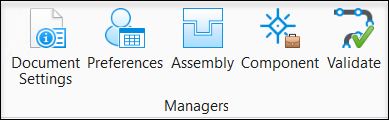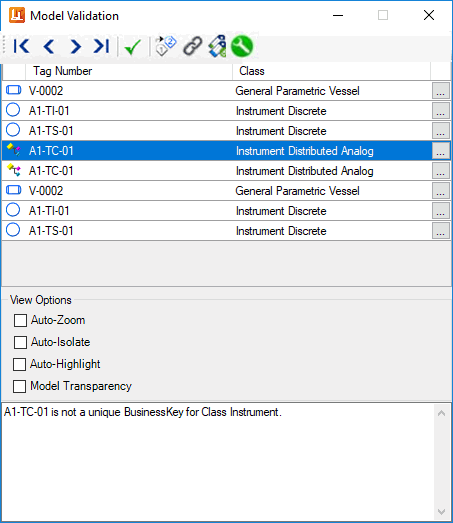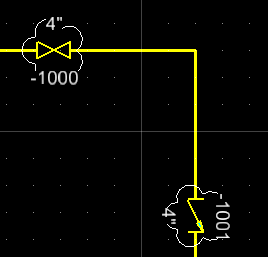Validate Model
This option runs a complete validation check on the entire model and reports any invalid components in the control.
When placing components in OpenPlant PID , you want to make sure that the symbols being placed in the drawing are appropriately matched with the information in the database, as well as verifying the information displayed graphically is correct. By default, OpenPlant PID does this automatically when a component is placed.
Invalid components are sorted in the control using the Tag Number and Class as shown. You can scroll through the invalid components by either selecting them individually or using the directional keys at the top of the control. As you move through each invalid component, a prompt describing the nature of the component's invalid state is displayed in the bottom pane.
Next to each invalid component is a Browse button which displays the Properties dialog for that component. If a setting in this dialog is the cause of the component's invalid state, you are able to correct the problem from within this dialog.
| Setting | Description |
|---|---|
Validate Model

|
Runs a complete validation check on the entire model and reports any invalid components in the control. This option would only be necessary if the Just in Time validation variable which automatically validates each component upon placement is turned off. This setting is defined in the Settings tab of the PID Document dialog. |
Edit All Instances

|
Displays the Modify Tags dialog allowing you to edit the tag numbers and properties for all of the invalid components listed. |
Link Selected

|
Links the individual PID tag to the 3D tag or to another instance on a different PID document. This option is only available while working with Plant Sight. |
Link All

|
Links all the PID tags to the 3D tags or to another instance on a different PID document. This option is only available while working with Plant Sight. |
Fix Duplicate
|
| Setting | Description |
|---|---|
| View Options |
Auto-Zoom: Automatically zooms to the invalid component when it is selected. Auto-Isolate: Hides all of the components except for the selected invalid component. Auto-Highlight: Highlights the selected invalid component. Model Transparency: Displays all of the model components except for the selected invalid component in a transparent state. |
Validation Methods
By default, OpenPlant PID automatically validates each component when placed. This is called Just In Time (JIT) Validation . This setting can be turned off using the PID Document dialog. When this is done, components will need to be manually validated using the Validate Model option in the Model Validation control shown above, which will validate all of the components in the drawing.
Valve Validation
The Model Validation command now detects when a valve placed within a pipe run has a different spec from the run it is placed within.
Changes to the end condition of a valve will be flagged as invalid when the Model Validation is run.
Cloud Integration
In the drawing, invalid components are marked with a cloud around them, signaling their invalid state. If the Just In Time (JIT) Validation method is turned on, the cloud will automatically appear whenever an invalid component is placed, or if a setting of a component is changed which makes it invalid. If the JIT method is turned off, the cloud will not display until you use one of the manual methods of checking validity explained above. An example of al clouded component is shown below: